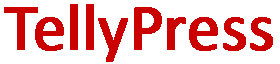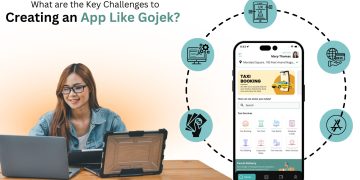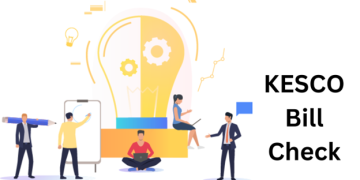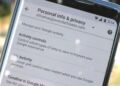Memory cards are used by everyone who owns a mobile phone, tablet, or any other SD card-compatible device. The SD card in your gadget may give you an error for some reason. You can’t view images or other data saved on a locked SD card. Such locked memory cards are unable to read, format, view, copy, modify or save images and other data. Your card can become locked for a variety of reasons. It may be because of the lock switch; however, there are many unknown causes.
While attempting to repair a locked SD card in a digital cam or an Android phone, there’s also the chance of losing all photographs.
If you encounter this difficulty, then you must be aware of how to unlock the SD card. To address this issue, here is a guide to assist you in unlocking your SD card.
- Slide the lock button
The lock tab should be slid upwards. When this locking button becomes loose, it will automatically slide up. This indicates that the SD card has become corrupted, and it must be replaced with a new one.
- Unlock using a password
Android mobile phone users can use a password to access the SD card, but how to access the password? You can use several online services to unlock memory card passwords. You can either take it to a professional and get the SD card unlocked, but they can also steal your data. Using ES File Explorer is a better choice.
- On your Android device, download and run “ES File Explorer.”
- Locate the file “mmcstore” in the “System” folder. mmstore.txt should be used to rename this file. This is where you’ll find your memory card’s password. When prompted, enter this password to access your memory card.
- Unlock in Windows using cmd
If the message “the disc is write protected” appears on your phone or camera, Windows can be used to unblock the SD card. This is the appropriate solution to solve the problem of a locked memory card.
- Connect the locked SD card to your computer with a card reader.
- To launch the run dialogue box, press and hold “Windows” + “R.” To launch the administrator command prompt, type CMD. Users of Windows 8 must hit Windows key + S and type CMD in the provided Run dialogue box section. Right-click it and select “Run as administrator.”
- Type the commands given below one at a time, and press enter button after each one.
- Disk part
- List disk
- Select disc #, where # is the number of the SD card.
- Attributes disk clear read only
Once you’ve finished, quit the command prompt and verify that the memory card lock error has been resolved.
- Formatting the memory card to force unlock
If the situation persists, your Memory card may be infected with malware. Rather than thinking, “How to unlock the SD card?” force unlock the micro SD card by formatting it. Despite the fact that data would be lost, it can be recovered utilizing a trustworthy SD card recovery tool.
- Connect the SD card in the first step. Connect a card reader to your PC and insert the infected SD card.
- Go to the destination and format it.
- Locate the SD card drive icon in “My Computer.” To see more options, right-click on the SD card icon. Select “Quick” from the new drop-down menu that appears when you click “Format.”